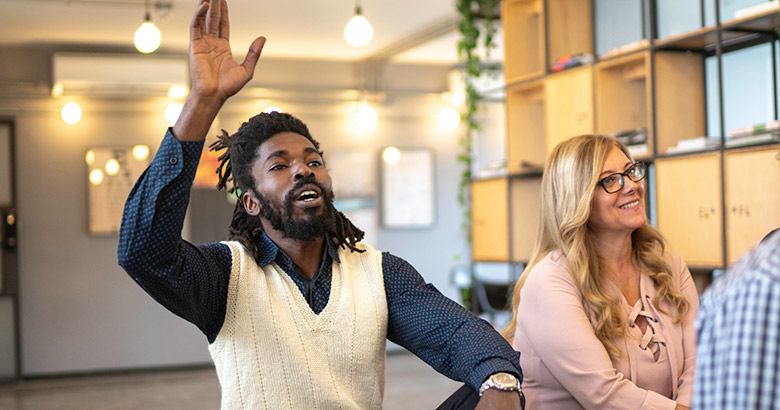Turn Your Cell Phone into A Debit or Credit Card
Meet Your New Card – Straight from Your Phone
Sometimes, the idea of having one less item to carry around is incredibly appealing. Imagine going to the grocery store and paying for your groceries with your phone. Imagine the next trip to your local coffee shop, you don’t have to dig around for your credit card in your wallet or purse. And imagine simply reaching out your phone the next time you’re paying for your lunch in a hurry.
Mobile Wallets use a technology called Tokenization. Through this process, you can replace the credit card number with a token for use in the digital-payment transaction. Tokenization also helps you gain an additional layer of defense against fraud by allowing the token to be stored and used in the merchant environment instead of the card. You can add your Wayne Bank debit or credit card to your Apple®, Samsung® or Google® wallets.
Ready to get started? You have nothing to lose, and extra time and security to gain.